It's that time again with Windows 11 unsupported hardware. The annual release is out 22H2 so to do it you have to do the workaround. This changed from the one I put up last year, although there are others which got you from Windows 10 to Windows 11.
Last years link:
 www.seatcupra.net
www.seatcupra.net
New Method for 22H2
This time the one that works if your hardware ticks all the boxes for memory etc but not TPM etc is this:
Notes on Windows 11 Update 22H2 Sept 2022 for Unsupported Machines
1. For work around fix for unsupported hardware
Used the site:
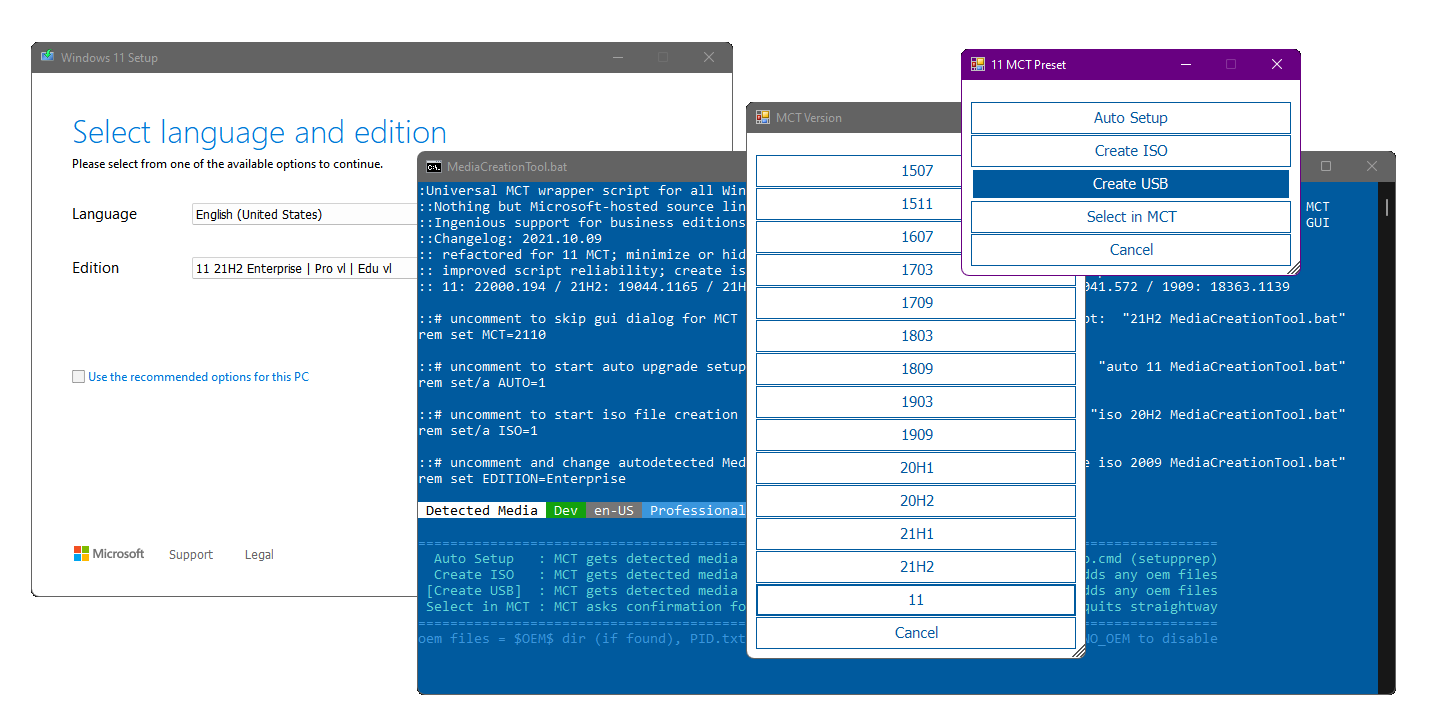
 github.com
github.com
for the zip file MediaCreationTool.bat-main.zip
Code and download ZIP
Open using Windows Explore zip viewer rather than 7ZIP
eg. Open with Windows Explorer, go to bypass 11 directory
Click on "Skip_TPM_Check_on_Dynamic_Update.cmd" to run it... didn't need Admin priv to run since set up as that in my case, have admin writes. This makes a change to the registry so that the ISO when run believes you have a compatible machine.
2. Now run the ISO file for Windows 11
For English International it's
Win11_22H2_EnglishInternational_x64.iso
That comes from
Make sure you select correct language as existing Windows if not it won't give you the option to retain the apps and files.... that is greyed out and you get a clean install.
There are Youtube videos
People on last years method found this was working and elsewhere. An alternative method is to fiddle with a DLL, opted for this method. The AveYo method above from Github does a RegEdit other GitHub scripts do that... you see alternatives in the comments. The DLL method you fiddle with the ISO by manually taking out the contents of the DLL and re saving with nothing in the file. Said to work. Other helpful souls provide a DLL to substitute. Another method to look at if the RegEdit methods dont work. Mentioned in the AveYo comments and found with Google.
All good for me we the AveYo method for me.
----
Footnote
Some US reports, least I think they are of it failing at the last stage on Windows Server update using the ISO. I believe Microsoft have wrapped the ISO in the Windows Server update app being lazy and the US English version stumbles on this. Completely fine on the English International ISO.
The Microsoft link above also gives the download for the normal update if your hardware is compliant e.g. the Windows Installation Assistant. You might have to run the check of whether your hardware is compliant before. It leaves a marker. One laptop I upgraded last year from Windows 10 to 11 didn't need that check this year since I ran it last year. The one shipped with Windows 11 did before it would do the normal update that will be because it needed the check run. Leave a RegEdit marker. The same markers that the workaround tools adjust.
I like to get all the hardware updated and running on the same Windows OS rather than waiting for Microsoft to offer the update if the machine is compliant. For compliant hardware it's likely to be fine. For non compliant hardware it's likely to be an annual task now to find a suitable workaround. Waste not want that and all that for that hardware that's still got life in it and you don't want to change it.
Running a network you might have fun getting network discovery to work. Vagaries of Microsoft login v Local Account login. Washing the process thru backwards and forwards.
If using a Samba Server on the network using SMB1.0 with commands to it you might have to turn Windows Feature SMB1.0 back on else it messes up Network Discovery. That gets turned off in the upgrade as they move away from SMB1.0. The bug bear for me this time round. Back to my crib sheet notes I keep. FTP I had put in to it then turned off normal network discovery. Back in to Windows Features SMB1.0 and a reboot fixed that.
Well these are the user introduced ones rather than the sit back and wait for the update invite.
Last years link:
Windows 11 21H.... Upgrade on unsupported 64bit hardware - link (2021 Launch)
Success yesterday on an i3 and i5 64 bit computers going round the houses on WWW advice and hints. The only one that worked for me was a Github project https://github.com/coofcookie/Windows11Upgrade All the rest with regedit parameters didn't. Download your Windows 11 Iso and make sure you...
New Method for 22H2
This time the one that works if your hardware ticks all the boxes for memory etc but not TPM etc is this:
Notes on Windows 11 Update 22H2 Sept 2022 for Unsupported Machines
1. For work around fix for unsupported hardware
Used the site:
GitHub - AveYo/MediaCreationTool.bat: Universal MCT wrapper script for all Windows 10/11 versions from 1507 to 21H2!
Universal MCT wrapper script for all Windows 10/11 versions from 1507 to 21H2! - AveYo/MediaCreationTool.bat
for the zip file MediaCreationTool.bat-main.zip
Code and download ZIP
Open using Windows Explore zip viewer rather than 7ZIP
eg. Open with Windows Explorer, go to bypass 11 directory
Click on "Skip_TPM_Check_on_Dynamic_Update.cmd" to run it... didn't need Admin priv to run since set up as that in my case, have admin writes. This makes a change to the registry so that the ISO when run believes you have a compatible machine.
2. Now run the ISO file for Windows 11
For English International it's
Win11_22H2_EnglishInternational_x64.iso
That comes from
Make sure you select correct language as existing Windows if not it won't give you the option to retain the apps and files.... that is greyed out and you get a clean install.
There are Youtube videos
People on last years method found this was working and elsewhere. An alternative method is to fiddle with a DLL, opted for this method. The AveYo method above from Github does a RegEdit other GitHub scripts do that... you see alternatives in the comments. The DLL method you fiddle with the ISO by manually taking out the contents of the DLL and re saving with nothing in the file. Said to work. Other helpful souls provide a DLL to substitute. Another method to look at if the RegEdit methods dont work. Mentioned in the AveYo comments and found with Google.
All good for me we the AveYo method for me.
----
Footnote
Some US reports, least I think they are of it failing at the last stage on Windows Server update using the ISO. I believe Microsoft have wrapped the ISO in the Windows Server update app being lazy and the US English version stumbles on this. Completely fine on the English International ISO.
The Microsoft link above also gives the download for the normal update if your hardware is compliant e.g. the Windows Installation Assistant. You might have to run the check of whether your hardware is compliant before. It leaves a marker. One laptop I upgraded last year from Windows 10 to 11 didn't need that check this year since I ran it last year. The one shipped with Windows 11 did before it would do the normal update that will be because it needed the check run. Leave a RegEdit marker. The same markers that the workaround tools adjust.
I like to get all the hardware updated and running on the same Windows OS rather than waiting for Microsoft to offer the update if the machine is compliant. For compliant hardware it's likely to be fine. For non compliant hardware it's likely to be an annual task now to find a suitable workaround. Waste not want that and all that for that hardware that's still got life in it and you don't want to change it.
Running a network you might have fun getting network discovery to work. Vagaries of Microsoft login v Local Account login. Washing the process thru backwards and forwards.
If using a Samba Server on the network using SMB1.0 with commands to it you might have to turn Windows Feature SMB1.0 back on else it messes up Network Discovery. That gets turned off in the upgrade as they move away from SMB1.0. The bug bear for me this time round. Back to my crib sheet notes I keep. FTP I had put in to it then turned off normal network discovery. Back in to Windows Features SMB1.0 and a reboot fixed that.
Well these are the user introduced ones rather than the sit back and wait for the update invite.
Last edited:


