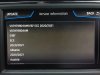The Mib2 High / Seat Plus ones have been released for Europe, release "187", June 2020, replaces 184.
Direct download link:
VW Servers
Skoda Servers (same file, VW servers are generally faster)
http://infotainment-cdn.skoda-auto.com/base/maps/HIGH12_P187_EU_202022.zip
For Plus / High users with Mapcare (no Seat UK cars) or for those running retrofit software only.
No good for standard users - you got to wait as per normal a few more weeks.
It's a common release across Seat, Skoda, Audi and VW.... & probably Bentleys for people with the high end Mib2 units which runs Here Maps cartography.
Note all that we say about the use of Macs on these downloads.
(those UK Seat Ateca Cupra owners with the Plus unit have got to get your firmware changed to retrofit unless the interim short term Mapcare can handle it... cue agonising questions )
)
I'll add the standard ones when they come out.
Also for MAC users the recommended VAG software to clear the rubbish from a MAC unzip of the download map file is the free utility CleanMyDrive 2 whilst for a PC 7zip. From the October 2019 VAG pdf notes:
ATTENTION
If the map update is performed using the Apple® OS X operating system you may find that
Discover Media does not recognise the map material or displays it incorrectly. This is due to
a lack of compatibility between the “7 zip” program and the OS-X operating system. In
addition, the OS-X operating system has a tendency to create hidden additional files on
external data media. We therefore recommend that OS X users use the “Keka” unzipping
program. We also recommend using the “CleanMyDrive” program to remove any hidden files.
SD card of 32GB formatted to FAT32 should also be used where you can update Mib2 High units. 7zip of PC, drag and drop the contents to the hard disk from the archive, then copy all of the contents to the SD card. Mac OS its Keka for the unzip and CleanMyDrive directed at the SD card. Where there is Mapcare the update button will work.
Retrofits with valid navigation FeC for the period use the SWDL menu of the backend. The four entities NavDB, Eggnog, Truffles and SpeechResVDE should have a "Y" against them. If yes, you are good to go, if not don't else you will need to load up the old maps again that were working on the unit. Navigation will be suspended in 30 seconds, appears to have worked but hasn't since you did an update where the FeC didn't cover it. Pinned post on navigation high unit FeC. Either way during the map update via SWDL back end menu power needs to be kept on to the unit by running the engine or opening the door every 15 minutes during the the 40 minute process. Back end SWDL menu curiosity.
For retrofit units the SWDL menu is obtained by holding the menu till the second menu appears. Important to note if you enable the developers menu via VCDS and try to do the update with an invalid FeC for the map release it will do the 30 second abort to navigation as per the text above. You wont see those four Ys against the entities which means it's not going to work, don't try it - a few of us have been there. The retrofit software actually updates the FeC where the retrofitter claims to offer map updates.
Detailed technical stuff is on this thread:
https://forums.seatcupra.net/index.php?threads/navigation-system-updates.388586/page-109
Those inclined to improve Mib2 High (Plus) cartography can get involved by adding or correcting missing details:
https://mapcreator.here.com/
Direct download link:
VW Servers
Skoda Servers (same file, VW servers are generally faster)
http://infotainment-cdn.skoda-auto.com/base/maps/HIGH12_P187_EU_202022.zip
For Plus / High users with Mapcare (no Seat UK cars) or for those running retrofit software only.
No good for standard users - you got to wait as per normal a few more weeks.
It's a common release across Seat, Skoda, Audi and VW.... & probably Bentleys for people with the high end Mib2 units which runs Here Maps cartography.
Note all that we say about the use of Macs on these downloads.
(those UK Seat Ateca Cupra owners with the Plus unit have got to get your firmware changed to retrofit unless the interim short term Mapcare can handle it... cue agonising questions
I'll add the standard ones when they come out.
Also for MAC users the recommended VAG software to clear the rubbish from a MAC unzip of the download map file is the free utility CleanMyDrive 2 whilst for a PC 7zip. From the October 2019 VAG pdf notes:
ATTENTION
If the map update is performed using the Apple® OS X operating system you may find that
Discover Media does not recognise the map material or displays it incorrectly. This is due to
a lack of compatibility between the “7 zip” program and the OS-X operating system. In
addition, the OS-X operating system has a tendency to create hidden additional files on
external data media. We therefore recommend that OS X users use the “Keka” unzipping
program. We also recommend using the “CleanMyDrive” program to remove any hidden files.
SD card of 32GB formatted to FAT32 should also be used where you can update Mib2 High units. 7zip of PC, drag and drop the contents to the hard disk from the archive, then copy all of the contents to the SD card. Mac OS its Keka for the unzip and CleanMyDrive directed at the SD card. Where there is Mapcare the update button will work.
Retrofits with valid navigation FeC for the period use the SWDL menu of the backend. The four entities NavDB, Eggnog, Truffles and SpeechResVDE should have a "Y" against them. If yes, you are good to go, if not don't else you will need to load up the old maps again that were working on the unit. Navigation will be suspended in 30 seconds, appears to have worked but hasn't since you did an update where the FeC didn't cover it. Pinned post on navigation high unit FeC. Either way during the map update via SWDL back end menu power needs to be kept on to the unit by running the engine or opening the door every 15 minutes during the the 40 minute process. Back end SWDL menu curiosity.
For retrofit units the SWDL menu is obtained by holding the menu till the second menu appears. Important to note if you enable the developers menu via VCDS and try to do the update with an invalid FeC for the map release it will do the 30 second abort to navigation as per the text above. You wont see those four Ys against the entities which means it's not going to work, don't try it - a few of us have been there. The retrofit software actually updates the FeC where the retrofitter claims to offer map updates.
Detailed technical stuff is on this thread:
https://forums.seatcupra.net/index.php?threads/navigation-system-updates.388586/page-109
Those inclined to improve Mib2 High (Plus) cartography can get involved by adding or correcting missing details:
https://mapcreator.here.com/
Attachments
Last edited: